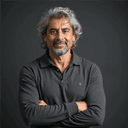The AI assistant that helps you make sense of your business documents
)
Posted: Tue 4th Nov 2025
9 min read
This blog was originally published at aitoolstribe.com.
Ever find yourself juggling proposals, client notes, research, marketing plans and about a hundred other documents at any given time? Doesn't every small business owner?
Well, Google NotebookLM is designed to help you actually use that information instead of letting it disappear into folders you never open again.
It acts like a personal AI research assistant inside a digital notebook, helping you summarise materials, highlight key insights and answer questions based on your own content.
In this blog, I take you through what Google NotebookLM is, how it works and how small business owners like you can use it to save time, stay organised and make better decisions.
What is Google NotebookLM and what can it do?
Think of it as your personal AI research assistant that lives inside a virtual notebook.
Google built this tool to help you make sense of complex information from a number of different sources. And honestly, it's quite different from your typical note-taking app. Here's how it works.
How it works
NotebookLM uses Google's Gemini AI model to read and analyse documents you upload. What makes this interesting is that it creates a personalised AI expert focused specifically on your content.
When you add materials to a notebook, the AI doesn't just store them – it reads and understands them, making connections between different ideas that you might miss.
The tool accepts various types of documents, including:
PDFs
Google Docs
Google Slides
website URLs
copied text
YouTube videos
audio files
Each source can contain up to 500,000 words or be up to 200MB in size.
What sets NotebookLM apart is its ability to transform information into different formats. It can generate podcast-style "audio overviews" with two AI hosts discussing your content. It can also create study guides, mind maps and briefing documents. Pretty great, right?
NotebookLM also provides citations for its answers, showing exactly where the information in your documents comes from.
This grounding in your sources makes sure responses remain relevant and accurate to what you've uploaded.
The system is designed with privacy in mind – your uploaded data is not used to train AI models, so your research and notes remain confidential.
How to use Google NotebookLM effectively
Want to get the most out of NotebookLM? Let's start with the basics.
Be specific
The quality of what you get out depends entirely on what you put in. Think of it like this – if you upload messy, irrelevant documents, you'll get messy, irrelevant answers.
Instead of asking vague questions like "Tell me about this project", try being specific: "What are the three main risks identified in the project planning documents?" You'll be surprised how much better the responses become.
Here's a tip I find really useful – upload several related documents. NotebookLM excels at finding connections between different sources.
Save the best AI responses to your notes
If an answer doesn't hit the mark, rephrase your question or dig deeper with follow-ups.
Steven Johnson from the NotebookLM team suggests creating an "everything notebook" for general knowledge alongside topic-specific notebooks. This can seriously boost your productivity.
He recommends experimenting with your 10 most recent documents first to get familiar with what the tool can do.
Use suggested questions and audio overviews
Not sure what to ask? The suggested questions feature is your friend.
You can also request different formats – FAQs, study guides, briefing documents and more. Whatever works best for your needs.
Don't sleep on the audio overviews feature. It turns your information into conversations between two AI hosts, which can make complex topics much easier to digest.
After any productive chat session, ask NotebookLM to summarise the key points into a single note for future reference.
Who can use Google NotebookLM and how to access it
Want to try NotebookLM for yourself? Good news – it's available to anyone with a Google account who is at least 13 years old (or the minimum age in your country) in the 180+ regions where the Gemini app is available.
Getting started is pretty straightforward. Just head over to notebooklm.google.com and sign in with your Google account.
You'll find a free version available to all users, though different tiers come with varying capabilities. If you're using Google Workspace for business, NotebookLM is already included in all plans.
The free version gives you the essential features, but there are some limits to keep in mind: up to 100 notebooks per user, 50 sources per notebook and three audio overviews per notebook daily.
Looking for more?
NotebookLM Pro bumps you up to five times more audio overviews, notebooks, queries and sources per notebook.
Enterprise users get extra security benefits through NotebookLM Enterprise, which runs in a Google Cloud-compliant environment where your data stays within your Google Cloud project.
NotebookLM's limits
Let's be honest – no AI tool is perfect, and NotebookLM has its fair share of restrictions that you should know about.
These limitations don't make NotebookLM useless – they just mean you need to plan around them.
Bandwidth
The numbers tell the story. You're limited to 50 sources per notebook, with each source capped at 500,000 words or 200MB.
The free version allows up to 100 notebooks per user, 50 chat queries daily and only three audio overviews per notebook each day. These limits can feel tight if you're working on bigger projects.
Privacy
Here's where privacy gets interesting. Google says it never uses your personal data to train NotebookLM. That's good news.
But there's a catch – if you're using a personal Google Account and provide feedback, human reviewers might examine your queries, uploads and the model's responses for troubleshooting purposes.
Google Workspace users get better protection here – their interactions won't be reviewed by humans or used to train AI models.
Failure to answer questions
Sometimes NotebookLM just won't answer your questions. This happens when safety flags get triggered by sensitive content, unclear phrasing or simply because the information isn't in your sources. It can be frustrating when you know the answer should be there.
Missing basic features
The platform is still missing some basic features that you'd expect. There's no way to save chat history between sessions, recover deleted notes or duplicate notebooks. These feel like obvious features that should exist.
Copyright
You'll also need to respect copyright laws and avoid sharing protected content without proper rights. If you come across offensive responses, simply select the thumbs down option, mark it as "Offensive/unsafe", and submit.
Conclusion
Google NotebookLM is pretty impressive when it comes to making sense of all those documents we tend to accumulate. What sets it apart? It creates a personalised AI assistant that actually knows your specific content inside and out.
We've covered quite a bit here – from how it analyses your uploads and generates those podcast-style discussions to the privacy protections and usage limits you'll encounter.
So what's next? Start experimenting with your own documents. You'll probably find ways to use this AI assistant that we haven't even thought of yet. The best part is discovering how it can make complex information actually manageable and maybe even enjoyable to work with.
People also enjoyed
Get business support right to your inbox
Subscribe to our newsletter to receive business tips, learn about new funding programmes, join upcoming events, take e-learning courses, and more.
Start your business journey today
Take the first step to successfully starting and growing your business.
Join for free