Does your charity's website keep to new accessibility laws?
)
Posted: Fri 7th Nov 2025
9 min read
So, you're getting ready to launch a new website. Maybe it's for your organisation, a new campaign or a community project.
You've got the content, the mission and someone on board who can build it for you. Or, you're rolling up your sleeves to try it yourself.
But here's the thing – back in June, a new EU law was introduced that means your website might need to meet certain accessibility standards.
Even if you're based in the UK, your site could still fall under the rules if people in the EU access your services, download your reports or visit your content.
This blog explains what the European Accessibility Act (EAA) is, why it matters and how to build a website that includes everyone.
It's written for charities, community interest companies (CICs) and busy people doing meaningful work on tight budgets.
What is the European Accessibility Act (EAA), in plain English?
The EAA is an EU law that says digital services like websites, mobile apps and documents must be usable by people with disabilities.
That includes users who:
rely on screen readers (software that reads text aloud)
navigate with a keyboard instead of a mouse
have visual impairments or colour blindness
have dyslexia or cognitive challenges
The law came into effect on 28 June 2025 and it applies to services the public uses, including online information, forms, shops, banking, education and more.
So, if your charity or CIC shares content online, accepts donations, delivers training or provides public services, especially across borders, accessibility probably applies to you.
Why it matters (beyond the law)
Accessible websites aren't just for meeting legal standards. They help everyone.
Think of it like adding a ramp to your community centre. It isn't just for wheelchair users. It helps parents with prams, people with injuries or anyone who finds steps a barrier.
A well-built, accessible website is also:
easier to use on mobile devices
better for search engines like Google
more inclusive for people in your community
more likely to be trusted by funders and public bodies
If you're planning a new website in 2025 or 2026, this is the perfect moment to build accessibility in from the start instead of paying to retrofit it later.
The charity-friendly checklist: What to ask for in a new website
You can give this list to a web designer, an agency or a volunteer developer, or follow it yourself if you're building the site using a platform like WordPress, Wix or Squarespace.
1. Ask for an "accessibility-ready" template or theme
If you're using WordPress, your site will start with a pre-designed template (called a "theme").
Choose one that's labelled "accessibility-ready". This means the structure already supports tools like screen readers and keyboard navigation.
Action: Ask your web person, "Is this theme accessibility-ready? Can we test it with WAVE?" (WAVE is a free and easy-to-use to test a website's accessibility.)
2. Keep menus simple and clear
Think of your menu like signs in a building. If they're unclear or change from page to page, people will get lost.
Use short, descriptive labels like "About us", "Join us", "Get support".
Avoid long drop-down menus.
Keep the structure consistent across the site.
Action: As a test, ask a volunteer or colleague to find your contact form in under 10 seconds.
3. Use proper headings (not just bold text)
Webpages should be structured like a well-organised leaflet with proper headings.
Use one main heading per page (usually the page title).
Break up content using subheadings (not bolded paragraphs).
Headings help screen readers understand the flow of your content.
Action: Ask your developer to use proper heading levels (H1, H2, H3) rather than just changing font sizes.
4. Add alt text to images
Images that show important information like charts, event posters or infographics should have a short description added, called "alt text".
For example: "Photo of a volunteer helping a child with craft materials"
You can mark decorative images like background swirls as decorative.
Action: Don't include "Image of…" – screen readers already know it's an image.
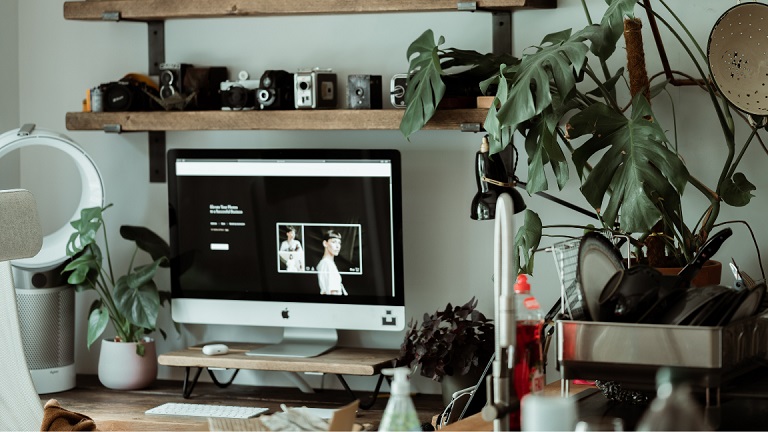
5. Check that colours are easy to read
Nice design is no good if no-one can read the text. Avoid pale greys, washed out yellows or tiny fonts.
Action: Ask your designer, "Can we test this colour contrast with a tool like WebAIM's checker?"
6. Make sure the site works without a mouse
Some users can't use a mouse because their movement is impaired. They "tab" between links using a keyboard.
You should be able to navigate using just the Tab key.
The selected element should be clearly highlighted.
Pop ups and menus shouldn't trap the user.
Action: Try it yourself. Open your homepage and tap the Tab key. Can you reach everything?
7. Use clear, helpful forms
If your site includes a form for donations, sign-ups or referrals, for example, it should be easy to complete.
Every field should be clearly labelled.
Avoid relying on placeholder text alone.
Use friendly error messages like "Please enter your email" instead of "Invalid input".
Action: Ask, "Is this form usable with a screen reader and keyboard?"
8. Don't auto-play videos or slideshows
Auto-play features can distract or overwhelm users. Let people press play themselves.
Also add captions to videos and include transcripts where possible.
Action: Tools like Otter.ai or Descript can generate transcripts automatically.
9. Use descriptive link text
Instead of vague links like "click here", describe where the link goes.
Better: "Download our 2025 annual report"
Worse: "Click here to read more"
Action: Ask your developer to test links using a screen reader or keyboard. The links should make sense without reading the whole page.
10. Check your PDFs and downloads too
Accessibility doesn't stop with web pages. Reports, posters or brochures should be accessible too.
Use headings and alt text inside the PDF.
Export it as a "tagged PDF".
Avoid scanned images of text, which screen readers can't read.
Action: Use Adobe Acrobat Pro's accessibility checker.
Bonus tools (for you or your web person)
These free tools help spot common accessibility problems:
WAVE – easy visual checker
Accessibility Insights – step-by-step audit
Funkify – simulates how different users experience your site
Google Lighthouse – built into the Chrome browser
Final thoughts
Accessibility is a bit like safeguarding or impact reporting. It's not always flashy, but absolutely essential. And the earlier you plan for it, the easier it is to get right.
If you're writing a website brief, you can simply link to this post and say, "Can we make sure these accessibility basics are included from the start?"
If you'd like support with reviewing your current site or planning your next one with accessibility in mind, I'm happy to help.
View my website development services to find out more about building inclusive, accessible sites that support your mission and your users, without overcomplicating things.
Get business support right to your inbox
Subscribe to our newsletter to receive business tips, learn about new funding programmes, join upcoming events, take e-learning courses, and more.
Start your business journey today
Take the first step to successfully starting and growing your business.
Join for free
